JS Business Solutions Blog
How to Create a Shared Network by Mapping Network Drives
A shared network is not a new concept in the business world. These shared networks give all computers connected to them access to a centralized file and drive infrastructure where documents can be accessed. Your IT department has likely already set one of these up for your organization, but we thought a short guide on how to map a network on your personal device might be helpful.
As is the case with most technology, we always recommend that you work with a professional if you don’t know what you are doing. JS Business Solutions is more than happy to help you out with any tasks related to business technology!
When you “map” a network drive, you are basically creating a path between your computer and the network. Windows 10 makes this process pretty easy. First, you’ll need to turn on network discovery to locate the network you want to map to your device. To do so, go to your Control Panel and select the View Network Status and Tasks option. From here, select the option for Change Advanced Sharing Settings from the left-hand pane. You’ll want to make sure that the option for Turn on Network Discovery is checked. Once you have done so, select Save your changes.
Next is the actual mapping process. First, click on This PC in your File Explorer. From here, select Map Network Drive from the options at the top of the Window. You’ll see a window open for Map Network Drive with options to select a drive to map, along with a folder path for your drive. You can browse the files here or, if you’d rather select a proper location for your drive, you can do that, too. When you’ve finished, select Finish.
That’s all there is to it. You can check the box for Reconnect at Sign-In if you want the process to be more simplified moving forward, but otherwise, you’re golden.
One last thing to keep in mind is that the domain policies on your network might prevent users from mapping a network drive, and this is intentional. As you can imagine, much of this depends on the configuration of your network and the level of access you want for your users, so if you want to make any adjustments, it is best to work with your IT department.
We hope you learned something new from this blog! Stay tuned for more great articles on technology tips, tricks, and news.

Comments