JS Business Solutions Blog
Tip of the Week: Optimizing Chrome
Google Chrome is the most popular web browser in the world, by a large margin. Not only is it often the go-to browser on the PC, it is also the browser used by a lion’s share of the Android OS-run smartphones in the world. One problem that users typically encounter when using the Chrome browser is that it is massively resource intensive and has a tendency to slow down the machine in which it is being used on. Today, we look at ways you can optimize Chrome to get the best performance you can out of it.
For a lot of users, Chrome has been obviously slower recently. Many users pointed to the Windows 10 1809 update as the culprit, but there are others that are noticing that Chrome has been eating up their system’s resources for some time now and are looking for a solution.
You’ve come to the right place.
The first thing that you have to remember is that people use Chrome largely because it is fast, and it has some pretty great integrations that make navigating the web a better experience. There are many reasons why your Chrome browser may get jammed up. It could be a simple caching issue, or it could be that you aren’t running supported versions of Chrome. We’ll take you through a couple remedies now.
Remedy #1: Update Google Chrome
This one seems obvious, but if there is a new version of a piece of software--especially one that has so much going on like Google Chrome--it stands to reason that only by using the latest version that you would get all the benefits of it. Generally, Google Chrome will update itself to the latest version, which is one of its many benefits, but if for some reason it didn’t update, you’ll know it by the presence of a small green arrow in the extension tray in the upper-right corner of your browser window. Click on that and follow the instructions to download and run Chrome as it should be.
From Chrome, you can bring up the option to upgrade by entering chrome://help in the address bar. Select yes and your Chrome browser will be up to date.
Remedy #2: Remove Dead (or Useless) Extensions
Chrome utilizes extensions, which are stand-alone programs that integrate with the Chrome Browser to provide users with extra functionality that they wouldn’t have with the stock version of the software. All these bits of software run every time a user runs Chrome, and some of the extensions can be resource intensive. To best produce the optimal performance you are looking for, you don’t want unnecessary software bogging down your browser. By removing unused extensions and only running ones that you need to run, you can speed up your browsing experience.
To see your Chrome extensions, you can either right click the extension tray in the upper right hand corner of the browser, or access it by typing chrome://extensions into the address bar. Once the screen comes up you can see the browser extensions that you can then manage.
Remedy #3: Make Sure Prediction Services Are Enabled
To get the most optimized performance from your Chrome browser you need to make sure that its using all of its services that allow for speed. For this reason you have to turn on network action predictions. This uses a variety of tools to improve a user’s browsing experience.
To do this you will want to type chrome://settings/ in the address bar. Go down to the bottom of the page and click on show advanced settings. You will then need to look in the “Privacy and security” section for the options that read: Use a prediction service to help complete searches and URLs typed in the address bar as well as the one that says Use a prediction service to load pages more quickly. Once you toggle both of these on, you should see an uptick of speed from your Google browser.
Other than these three options, you can clear the browser cache, delete browsing history, and remove your theme, all of which should give your Chrome browser’s speed a boost.
Do you use Chrome? What extensions do you use? How do you feel it stacks up against other browsers you’ve used? Leave your thoughts in the comments below.

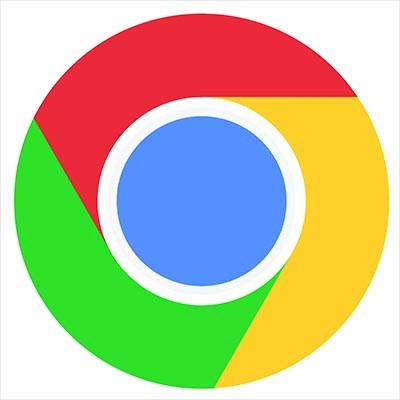

Comments