JS Business Solutions Blog
Tip of the Week: Make Use of App Shortcuts and Android Activities
If you’re an Android user, you probably have loads of applications on your device that make navigating it somewhat difficult. If you want to make navigation a bit easier, you can utilize shortcuts on your home screens for your most frequently used apps—including specific screens within those apps!
How to Make Shortcuts in Android
If you want to add an Android app to your home screen, all you have to do is find the app on your Apps screen by swiping up on your device, then long-press the app icon in question. You should see the option for Add to Home on the bottom. This adds an app shortcut to your home screen. You can then tap and drag the icon to the appropriate home screen or to wherever you want it to live, like in a folder perhaps.
How to Use Android Activities
Android Activities also allow you to do some fun things and utilize various shortcuts using those that are already built into various applications. These are the shortcuts that appear when you long-press the icons. Android apps work through what are called “activities,” allowing you to open up to specific screens like notifications. One example is Gmail, which has activities for things like creating a new message, viewing specific inboxes, etc. YouTube also has activities for Subscriptions and Search. Simply put, activities provide more functionality and make this functionality more accessible right from your shortcuts.
Add Android Activities to Your Home Screen
Adding Android activities to your home screen is easy; in fact, you have already done it by following the step outlined above! If the app has shortcuts built into it, then you can access these activities just by long-pressing the app on your home screen. To make it even easier, you can tap and drag these activities from the menu and place them on your home screen.
There are other ways to add your own shortcuts to specific activities within apps, but they will require third-party apps, hence why we are not going to cover them here. We are always happy to help you with any specific needs your business has for its mobile devices, though. If you want to get the most out of your technology, contact JS Business Solutions today and see what we can do for you!

Comments