JS Business Solutions Blog
Tip of the Week: How to Differentiate Work and Personal Accounts on Android
With Bring Your Own Device solutions becoming more popular, you want to be completely sure that your data is safe while also ensuring that you aren’t interfering with your employees’ personal use of their devices. This week, our tip will cover how you can do so with the help of Android’s work profiles feature.
First, let’s review the balance between personal devices and work purposes.
Mobile devices have been welcomed in the workplace since their introduction, with many companies providing devices to their employees to use as remote work became more practicable. With the introduction of smartphones, the opportunity to effectively work remotely became even more apparent. This opportunity saw pretty extreme growth, as the Pew Research Center conducted a smartphone ownership survey in 2011 to chart smartphone ownership among adults in the United States, concluding that only 35 percent of adults personally owned a smartphone.
Now, that statistic has swelled to around 81 percent, and many users are reluctant to carry a second mobile device for work.
Combining that figure with another survey’s conclusion--that 70 percent of employees keep their mobile devices in sight while in the workplace--it seems odd that more businesses haven’t embraced the idea of BYOD strategies. Admittedly, 59 percent of businesses allow the use of personal devices for work purposes, but when considered alongside the other stats we’ve covered here, 59 percent seems low.
This disparity can be chalked up to a difference of opinion coming from either side of the issue: Employees don’t want to sacrifice any of the freedoms that their personal devices offer, and employers don’t want to compromise the security of their data.
How Android Resolves this with Work Profiles
Unbeknownst to many businesses and employees, work profiles were added to the Android platform with 7.0 Nougat. These work profiles allow for the complete segregation of their own data from that of their workplace...going so far as to install a second instance of a given application, branded with a special icon to differentiate between the personal-use app and the workplace-app.
Of course, as secure as these work profiles are, some of the same BYOD obstacles can still impact them as they would any other approach. The fact of the matter is that many employees just aren’t comfortable with the idea of handing over access to their device to the boss (despite having no problem in handing over similar permissions to application developers).
However, if you can work past this skepticism with your team, there are many benefits to utilizing work profiles, including increased productivity and reinforced security.
Setting Up Work Profiles
In order to install a work profile-enabled application, you will have to use Google Mobile Management for Android, as well as have Android 5.1 (or newer) installed. The applications that should be installed will also need to be whitelisted in the managed Play Store.
In Settings, locate Management, then access Devices and Search and select devices. Here, the Managed Google Play store will allow you to open a work profile installation wizard. Select Create managed Google account/work profile, and confirm your selection via Create.
JS Business Solutions is committed to helping businesses succeed, whether it’s through simple tips like this or complete managed services. Learn more about what we offer by calling us at (781) 715-1900.

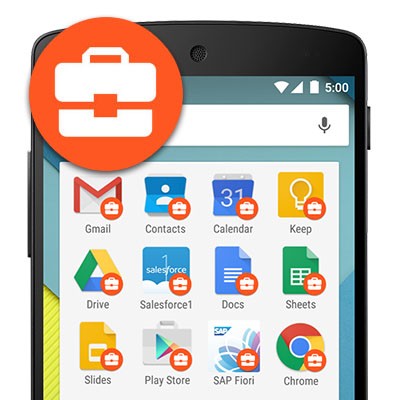

Comments