JS Business Solutions Blog
Tip of the Week: Easy Microsoft Word Tips
Microsoft Word is a great tool that you can use to fulfill your business’ requisite word processing needs, and depending on your skill level, you can take things up a notch with a couple of quick and easy tips. Let’s go over a couple of easy ways you can elevate your Microsoft Word skills.
Add a Header and Footer to Your Document
If you have text that needs to appear on multiple pages at the top or bottom of your pages, then the header and footer options are perfect for your needs. To add these to your documents, go to the Insert tab, then click on dropdown arrows for Header, Footer, and Page number. You can add these fields to your document easily enough. Your cursor will move to this part of your document, and you’ll be free to type content into it.
You can also make it so that your document has a different header for the first page—perfect for title pages!
Add Headings and Titles
To give your document a sense of organization, you can utilize the pre-built headings and titles options in Word. Basically, these are just larger, bolder options that help to lend a sense of organization to your documents, breaking them down into sections, so to speak. Headings are numbered in terms of how prioritized they are, so Heading 1 will be bigger than Heading 2. You can see all of these options in the Home ribbon.
Adjust Your Margins
The margins of your document can make all the difference in terms of page real estate and presentation. You can adjust the settings of these easily enough; all you have to do is go to the Layout ribbon where you’ll see a Margins dropdown. You’ll see some prebuilt options, but if these don’t work for you, you can always assign Custom Margins. In the Document menu, make your desired changes and click OK.
Save Your Document as a PDF
If you are sharing your document with someone else, you could save it as a Word document, but why do that when you can save it as a PDF? This will help to preserve formatting and to make it more presentable, albeit at the cost of allowing editing. Plus, you’ll make your document more accessible to those who might not have Microsoft Word installed on their device. To save it like this, go to File and click Save As, then select PDF from the file format dropdown.
For more great tips on how to be productive with your favorite Microsoft applications, be sure to subscribe to JS Business Solutions’s blog or give us a call at (781) 715-1900!



Comments