JS Business Solutions Blog
Tip of the Week: Create a Calendar Event in Google
How often do you receive requests for meetings or other time-sensitive reminders through your email inbox, only to forget that you signed up for them weeks or months later? Sometimes it can be easier to just add an event to your calendar right from your email inbox. Let’s go over how you can add an event reminder to your Google Calendar right from your Gmail inbox so you never miss an important date or deadline again.
How to Add an Event to Your Calendar from Gmail
First, you’ll need to open up Gmail either on your smartphone or on your desktop computer. Once you have done this, find an email that references an event with a specific date, time, or location. Your next step is to create an event on your Calendar for this occurrence.
To do so, click on the three-dot menu in the top menu bar. It should be right next to the Labels option, underneath the top-most search bar. From this drop-down menu, you should select Create Event.
A new window will pop up asking you if you want to enable notifications on your desktop. We’ll leave this up to you to decide; if you think you need the additional notifications, then go for it.
You might notice that the event title will automatically populate the email’s subject line, so you can adjust this as needed. You can use this opportunity to change any other details for your event, including the date and time, location, description, and so on. We urge you to also use this as an opportunity to invite other attendees so they too can be reminded of the event on their own calendars.
Now, let’s say you want to set an event to recur every so often, or even once a day. You can adjust these settings right in the event itself. If you want the event to run all day, simply select All Day in the time range.
Of course, you can do all of this right from Google Calendar too, but that’s just not the same as getting an email and then immediately creating the event for it, right?
That’s all there is to it! We hope you find some value in this blog.
What kind of blogs or articles do you want to see from us in the future? Be sure to let us know and subscribe so you don’t miss out.



Comments