JS Business Solutions Blog
Tip of the Week: 5 Easy, Peasy, Basic Keyboard Shortcuts to Boost Your Productivity
Sometimes the simplest tips are some of the most powerful, as seen in the case of the Undo button. If you make a mistake, most Windows programs (and many other visual-based programs) allow you to undo your previous actions. Today, we want to remind you of Undo and Redo, as well as three other well-known and effective keyboard shortcuts out there.
These keyboard shortcuts are: Cut, Copy, Paste, Undo, and Redo.
These Will Most Likely Be Your Most Used Keyboard Shortcuts
Power users of text and image editors might already be familiar with keyboard shortcuts, but this is specifically for those who want to add an extra edge of productivity to their days.
You’ve heard of Cut, Copy, and Paste (or at least, we hope you have). You can use keyboard shortcuts to pull them off at a moment’s notice. These three utilize a virtual clipboard that stores content for later or future use.
- Cut (Ctrl+X): We know you thought this was Ctrl+C, but we’ll get to that one in a moment. When you cut information, you are removing it and shifting it to the virtual clipboard, where it can later be used with the Paste command.
- Copy (Ctrl+C): The Copy command takes information and stores it on the virtual clipboard, but it notably does not remove it from the application you’re working in.
- Paste (Ctrl+V): Paste will pull information from the virtual clipboard and place it in the app you’re working in. Note that this does not remove it from the clipboard; it merely replicates it.
Undo and Redo are also incredibly useful to utilize. Here’s a quick explanation of them.
- Undo (Ctrl+Z): Undo will, well, undo a mistake that you have made in your chosen application. You can repeatedly use Undo to go back quite far with your changes, but the number is determined by the application.
- Redo (Ctrl+Y): Let’s say you go back just a bit too far with your Undos. A Redo will undo the undo, so to speak, until you get back to where you want to be.
Please note, Apple users: you can simply replace the Ctrl key with the Command key to perform these keyboard shortcuts on your device.
While it might not be the most complicated tip out there, these keyboard shortcuts are useful and can save you boatloads of productivity. Keep your eyes on our blog for more great tips in the future.

Comments