JS Business Solutions Blog
How to Improve Your Android’s Autocorrect
Look, no one has perfect spelling or grammar, which is why autocorrect as a feature exists in text-based applications. That said, it can often provide you with inaccurate or context-clueless suggestions, leading to much confusion and frustration. Let’s take a look at how you can make autocorrect work better for you, or if you are just sick of it altogether, disable it.
WARNING: JS Business Solutions takes no responsibility for any embarrassing spelling mistakes made after utilizing this advice. Proceed at your own risk.
Making Changes to Android’s Autocorrect
These tips apply to the default Gboard keyboard that Google provides for Android.
First, you’ll go to the Settings app and select System > Languages and Input > On-Screen Keyboard > Gboard > Text Correction.
This path brings you to where you can adjust Auto-Correction, turning it on or off. You can do the same for predictive text with the Show Suggestion Strip option. You can even make changes to settings to have greater control over vulgarity, offensive words, content referrals, and so on.
There are also options to add words to your personal dictionary. To do so, pass on selecting Text Correction and instead go to Dictionary > Personal Dictionary. You can change up any language that you might plan to use, adding words with the + button and creating custom shortcuts that Gboard can recognize.
Gboard can also make attempts to learn how you communicate through predictive text. If you go through System > Languages and Input > On-Screen Keyboard > Gboard > Advanced, you will see the option for Improve voice & typing for all user data saved on your device. You can clear the data by using the Delete learned words and data option.
Making Changes to iOS’s Autocorrect
Compared to Gboard, iOS’s autocorrect options are somewhat limited.
First, go to Settings, then select Keyboard. You can activate or deactivate Auto-Correction and Predictive text options here. Misspelled words will still be highlighted on your screen, but you can turn off Check Spelling too if you wish. Until you do so, you can still tap on misspelled words to see the suggested options.
If you want to make changes to the predictive text dictionary to account for incorrect text, you’ll have to start from the beginning rather than making small adjustments. Go to Settings > General Transfer or Reset Phone > Reset > Reset Keyboard Dictionary.
You can also get around Auto-Correction through the use of iOS’s text replacement feature. All you need to do is set a certain phrase, like “ttyl,” to be replaced by the full meaning of “talk to you later.” Whenever you use this custom word, it will replace it with the meaning you assign to it.
We Can Help with Most Technology Problems
If you have bigger issues with your technology than misspelled words, know that JS Business Solutions has your back. To learn more about how our professional technicians can help you better manage your technology, give us a call at (781) 715-1900 today.



Comments