JS Business Solutions Blog
Check Out These Easy Word Shortcuts
Most companies use a word processor of some sort in their day-to-day tasks, but there are none more dynamic and well-known than Microsoft Word. To get the most out of Word, you need to take advantage of keyboard shortcuts.
If you want to get the most value out of this blog article, we recommend that you print it out and use it as a quick reference guide for when you need to use certain shortcuts, at least until you memorize them.
- Cut: Ctrl + X
- Copy: Ctrl + C
- Paste: Ctrl + V
- Undo: Ctrl + Z
- Redo: Ctrl + Y
- Open a document: Ctrl + O
- Close a document: Ctrl + W
- Save current document: Ctrl + S
- Create new document: Ctrl + N
- Select all content: Ctrl + A
- Bold: Ctrl + B
- Italic: Ctrl + I
- Underline: Ctrl + U
- Align center: Ctrl + E
- Align left: Ctrl + L
- Align right: Ctrl + R
Navigating Your Word Document
Most of the above are used for formatting, but these other shortcuts can be used for navigating your Word document.
- Move cursor to beginning of document: Ctrl + Home
- Move cursor to end of document: Ctrl + End
- Move cursor to top of next page: Ctrl + Page down
- Move cursor to top of previous page: Ctrl + Page up
- Move cursor to location of last revision: Ctrl + F5
- Open the navigation pane for search features: Ctrl + F
It’s simply not possible for us to list every single keyboard shortcut for Microsoft Word, so if you would like a more comprehensive list, we urge you to visit Microsoft’s official support website here.
What are some other programs you would like to see keyboard shortcuts for? Be sure to let us know in the comments and subscribe to see them in the future!



Comments